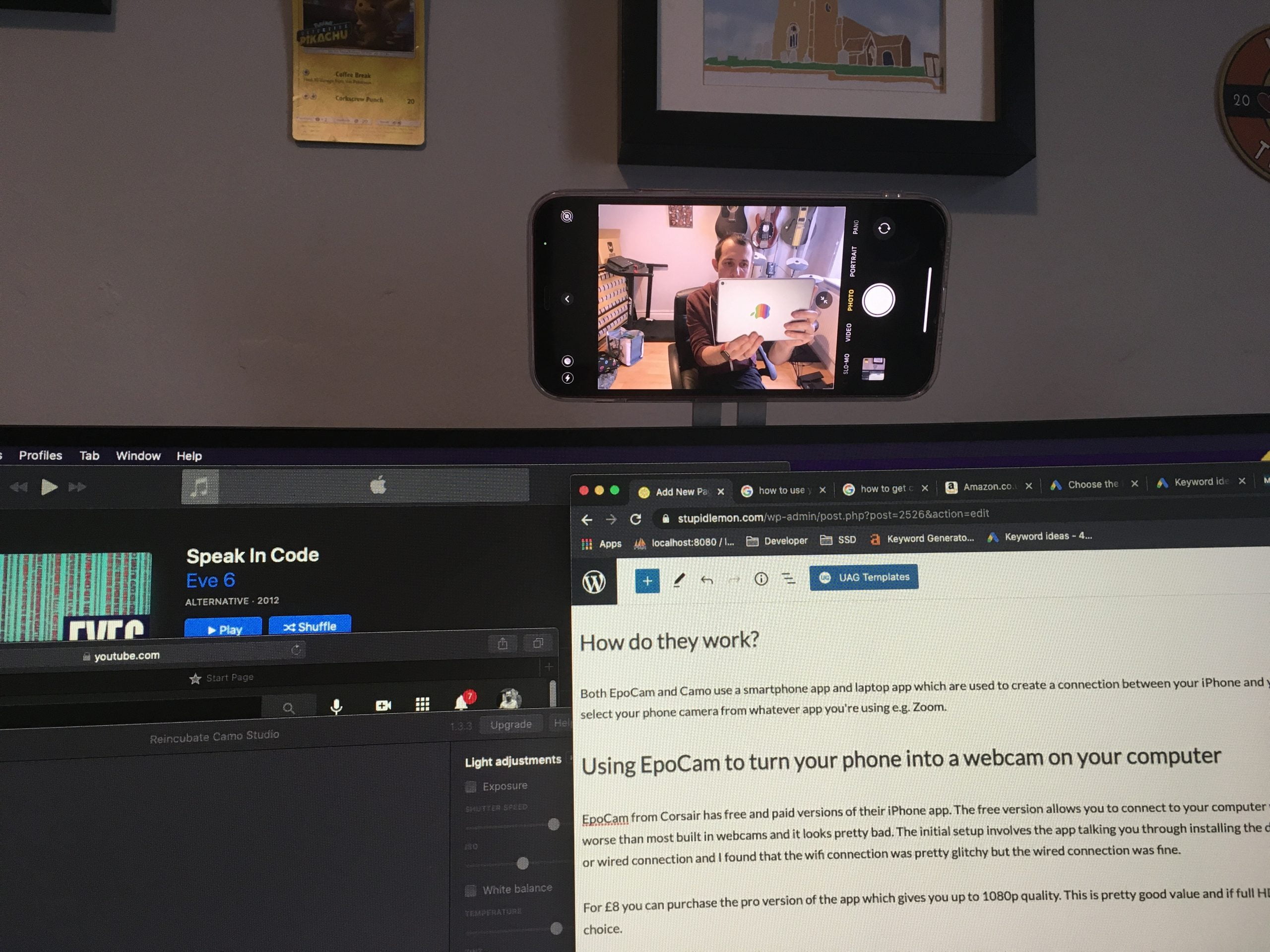We’ve all been spending more time on video calls thanks to the pandemic and if you’re like me you’ve become painfully aware how bad your MacBook FaceTime camera is. So, how can you use your iPhone as a webcam on your laptop for free? It’s actually pretty simple!
Using An App
Apple doesn’t offer a native way to do this but thankfully there are a few apps out there. The top 2 out there are EpoCam and Camo. In my opinion Camo is the better of the two but both let you use your iPhone as a webcam for free.
How do they work?
Both EpoCam and Camo use a smartphone app and laptop app which are used to create a connection between your iPhone and your Mac. This then allows you to select your phone camera from whatever app you’re using e.g. Zoom.
Using EpoCam to turn your phone into a webcam on your computer
EpoCam from Corsair has free and paid versions of their iPhone app. The free version allows you to connect to your computer with quality up to 480p which is worse than most built in webcams and it looks pretty bad. The initial setup involves the app talking you through installing the desktop app. You can connect via Wifi or wired connection and I found that the wifi connection was pretty glitchy but the wired connection was fine.
For £8 you can purchase the pro version of the app which gives you up to 1080p quality. This is pretty good value and if full HD is a must then EpoCam is a great choice.
Using Camo to turn your phone into a webcam on your computer
Camo from Reincubate has a free and paid version…the free version (in my opinion) is sufficient. If you want the pro version a lifetime licence will set you back a painful £70.
To use the free version you install the Camo app from the Apple App Store which then prompts you to download the desktop version on your Mac (it also works with Android and Windows). You then open the desktop app and connect your phone to your computer using a USB cable and you’re off. The free version offers a selection of cameras (so you can use front or rear cameras) and resolution up to 720p (to use full HD you’ll have to go pro). This might be the same quality on paper as the native FaceTime camera but the lens quality and software processing of the iPhone makes it far superior.
I’ve used this on multiple Zoom calls and audio and video are clear, I don’t cut out and it’s incredible!
How to mount your camera to your monitor or laptop?
Finally, once you’ve got your software set up how do you actually mount your phone to your monitor for that ultimate experience? There’s plenty of options including desk tripods and clamps but my favourite is a £15 solid metal mount. It can be stuck to the side or top of your monitor or laptop and the arm rotates 90 degrees. This particular one if MagSafe compatible so for iPhone 12 users your phone just sticks on without any additional accessories but this mount comes with an extra magnet you can stick to the back or your phone or onto your case. Perfect!
If you’re not quite ready to use your iPhone as a webcam you can checkout our top webcam picks on a budget.